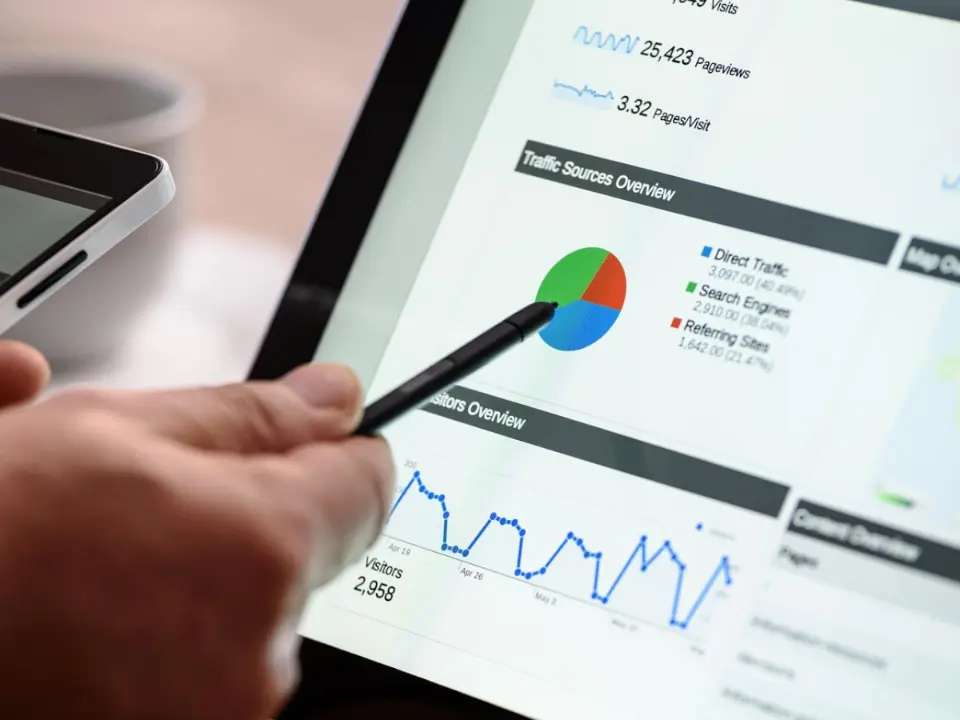Find your Google Analytics Measurement ID
When you setup Google Analytics, it shows your Measurement ID which you can add to your website to enable Google Analytics tracking. However, if you have already set up Google Analytics, you can follow these steps to find the GA Measurement ID for your website:
- Go to Google Analytics at https://analytics.google.com/
- Log in with the Google account you used to set up Google Analytics.
- Select the GA4 property for your website or app which you had set up.
- In the left-hand menu, click Admin (gear icon at the bottom left)/
- Under the "Property" column, click on the Data Streams
- Choose your Web stream (click the one associated with your website).
- At the top-right of the data stream details page, youll see:
Measurement ID → something like G-XXXXXXXXXX
Add your Google Analytics Measurement ID to your website in Poyenics
Once you have obtained the measurement ID for your website, you can follow these steps to add them to your website.
- Login to Poyenics portal at https://portal.poyenics.com/.
- Select the website you would like to add the GA Measurement ID to it. You need to have admin access to this website. If you do not have admin access, you can request from the subscription owner for such an access.
- Once you are logged in, on the left-hand side menu, click on Settings under Details & Settings.
- Then select Web Analytics & Tracking from the list of settings.
- Click on Edit and then Design buttons to have all settings related to Web Analytics and Tracking open.
- Find the tab named Google and then Google Analytics Tab.
- Under Google Analytics tab, there is an input field with label Google Analytics - Measurement ID. Just add your Google Analytics Measurement ID (G-XXXXXXXXXX) on this field.
- Press Submit Changes button on the top right side of the form.
- Congratulations! Once you submitted changes, please wait for a few seconds till all changes are propagated. Once it is done, the Google Analytics script with the measurement ID you just entered will be added to the HEAD section of all your website pages.
How to test if Google Analytics has been properly configured
- One way is that you open Google Analytics and open the Reports and the Realtime Overview dashboard to view the real time traffic. Then open your website in another browser window and start browsing different pages of your website. If the correct Google Analytics Measurement ID has been added to your website, you should see 1 or (1 increase) in the number of real-time traffic of your website inside Google Analytics.
- The other way is a bit technical and requires familiarity with HTML. If you are familiar with HTML, you can open your website home page in a new browser tab. Then click on Ctrl + U to view the source of the website. Find two script tags at the end of the HEAD section of your website home page. The first one is an async script to the Google Tag Manager JavaScript with the measurement ID you just entered as the id query string.
https://www.googletagmanager.com/gtag/js?id=G- XXXXXXXXXX
The second script is the Google JavaScript that has the measurement ID you entered under gtag function:
window.dataLayer=window.dataLayer [];function gtag(){dataLayer.push(arguments);}gtag(js,new Date());gtag(config,G-XXXXXXXXXX);
By following these steps, you have successfully integrated Google Analytics into your website and verified that your Measurement ID is working correctly. With analytics in place, you can now monitor visitor behavior, track important metrics and make informed decisions to grow your online presence. If you have any questions or need further assistance, feel free to reach out to our support team at info@poyenics.com. Happy analyzing!