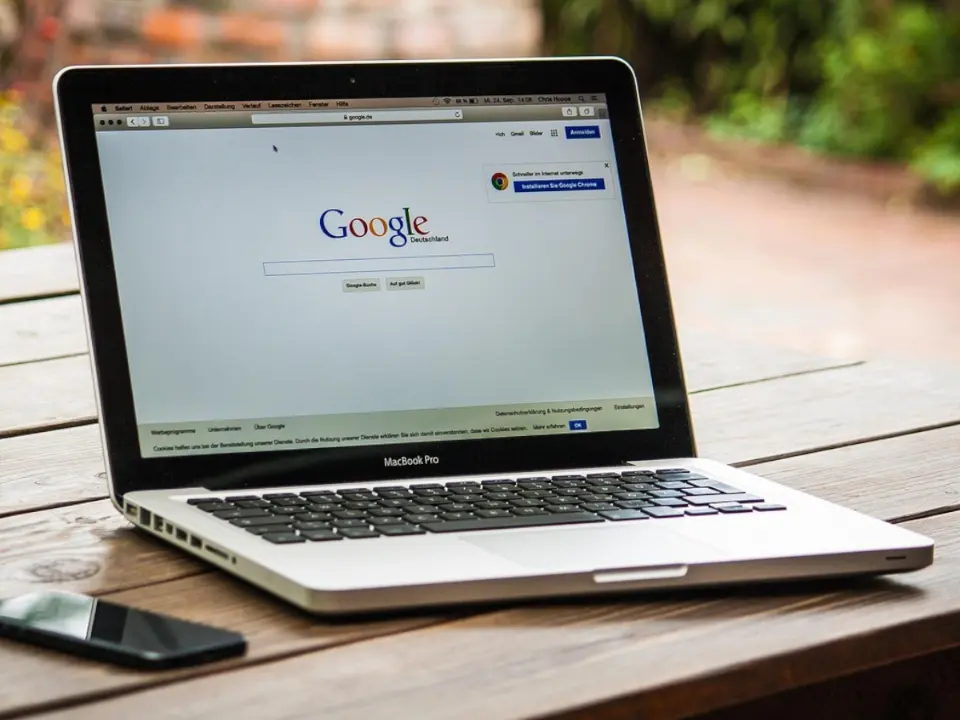
Poyenics
25-08-2025
Google Integrations
Setting up conversion tracking is essential for understanding the effectiveness of your Google Ads campaigns. In this guide, you’ll learn how to obtain your Google Ads Conversion ID (Google Tag ID), add it to your website using Poyenics, and verify that it’s been installed correctly. Follow these steps to ensure accurate tracking and get the most out of your advertising efforts.
One way to obtain the Google Ads Conversion ID (Google Tag ID) for your Google Ads account, is to try to create a new conversion. You can follow these steps:
The script looks like the following:
!-- Google tag (gtag.js) -- script async src="https://www.googletagmanager.com/gtag/js?id=AW-17374224048"/script script window.dataLayer = window.dataLayer []; function gtag(){dataLayer.push(arguments);} gtag(js, new Date()); gtag(config, AW-XXXXXXXXXXX); /script
If you look into the script, you can find and id that starts with AW- and then has up to 11 digits after that. This is your Google Ad Conversion ID or Google Tag ID.
Once you have obtained the Google Ads Conversion Id (Google Tag ID) from your Google Ads account, you can follow these steps to add them to your website.
The ID is officially called the Google Ads Conversion ID or Google Tag ID. It acts as a unique identifier for your entire Google Ads account. Every conversion action you create within that account will use this same ID, but each action will have a unique conversion label to differentiate it from other actions.
It is easy to verify this. In the previous steps, under the Set up a Google tag window that you obtained the Google Ads Conversion ID for your account, you can find a button named Test Installation. Click on the Test Installation button and wait for a few seconds till test is complete. If the installation is ok, a message like Your Google tag was correctly detected on your website will appear. If you see this message, click on the Confirm button and your installation is complete.
The other way to verify this is a bit technical and requires familiarity with HTML. If you are familiar with HTML, you can open your website home page in a new browser tab. Then click on Ctrl + U to view the source of the website. Find two script tags at the end of the HEAD section of your website home page and check if the proper Google Ads Conversion ID has been added to the script on the gtag function. This method is fairly technical and we recommend using the previous method we mentioned, Test Installation button on Google Ads interface.
By following these steps, you have successfully obtained your Google Ads Conversion ID, integrated it with your Poyenics website and verified that everything is working correctly. Proper conversion tracking enables you to measure your campaign performance accurately and make data-driven decisions to improve your advertising results. If you encounter any issues or have further questions, consult Google Ads support or the Poyenics help center for additional assistance.
